8 common technical issues students face with online exams & how to solve them

For companies and organisations that set assessments, the speed and cost savings of online exams are incredibly appealing – especially when students use their own devices.
But for this setup to be successful, there’s a common problem that must be overcome: technical issues. Despite great advancements in usability, computers are complex machines that can cause issues for students taking online tests. But by being aware of the most common problems, you can take steps to mitigate them and give students a great online exam experience, where they can focus on achieving their best results.
This article will help you do so. These are the most common technical issues students face when completing online exams using their own devices, and how you can tackle them.
By being aware of the most common technical problems students face, you can take steps to mitigate them and provide a great online exam experience.
1. Installing the test app
Online assessments run on software applications, which must be installed prior to the test starting. Students typically run into problems if:
- The download/installation instructions are poor.
- They don’t have admin rights to install new apps.
- Their antivirus software blocks the app.
These can be mitigated by providing clear, up-to-date installation instructions that include where and how to download the app, plus other essential technical requirements like administrative access. In addition, the app’s step-by-step installation process should be designed to be as simple as possible for every compatible operating system.
If remote proctoring is also being used for the exam, the same applies for downloading and installing its separate application.
2. Problems logging in

Online assessments tend to require either new login information, or unique login information for a specific test. That means login information is rarely saved and automatically entered like with websites.
Because students need to track down their login information and enter it manually, it’s common for them to forget how they received the information, or how to find it.
This problem can be mitigated in a few ways:
- Provide a clear “forgot login information” link alongside the login form, which re-emails the student’s information.
- Include a “show/hide password” feature on the login form, which allows students to validate what they’ve entered.
- When emailing the login information prior to the test, mark it clearly in the subject line so that students can easily search for it. Remind students to have this information ready for their test. If you have issues with emails going to students’ spam or junk folders, politely ask them to check them.
- In your support documentation, have an FAQs section with solving login problems at the very top. Email this to students before their tests too.
3. Under-spec computer
Software like online exam applications need a certain amount of computer power to run effectively. This means a minimum amount of RAM, CPU power and disk space, as well as an internet connection – a reliable one if the exam software doesn’t support offline testing.
Students who plan to use their own computers to complete their online exams must ensure they meet the minimum technical requirements, or it could fail on test day. In most cases, this problem can be avoided altogether by providing students with a “technical readiness test” prior to the exam, which automatically detects their computer’s technical specifications and confirms whether it’s fit for use (see this technical readiness test example for our school assessment ICAS). This test typically runs on any common web browser, so is an effective and accessible solution to this common problem.
Under-spec computers can be detected by providing students with a technical readiness test prior to the exam.
4. Outdated operating system
Operating systems (OS) that run on common computers and mobile phones are regularly updated with new versions, which include fresh features, security fixes and more. Apps that run on the OS – including online exam software – may not run smoothly or safely on an outdated OS that is no longer maintained.
If a student hasn’t updated their OS for a long time, the online assessment might not work. But thankfully, this tends to be included as part of the technical readiness test mentioned above, which “reads” the current OS being used and tells the student if they need to update. It’s another reason why this test is so important.
5. Malfunctioning devices

When sitting online exams, students use a computer, keyboard and mouse (also a webcam and microphone for remote proctoring). Each of these devices can behave in odd ways or crash entirely, and because there are so many reasons for the devices to malfunction, they can be challenging for students to solve.
The key here is to provide students with quick, calm support – ideally via phone or live chat, whichever they prefer. The support options should be easily accessible, clearly communicated to students before the test, and consist of basic recommendations like restarting devices, unplugging and re-plugging them in, and swapping them out where possible. If a solution can’t be found, you can discuss the possibility of rescheduling the test.
In addition, many device issues can be avoided by asking students to test their computer setup a day or so prior to the exam taking place, to ensure everything is working correctly.
6. Unreliable internet
Quality exam platforms tend to deliver tests that work offline, so students can complete their assessments regardless of their internet’s reliability. But if the platform requires a stable internet connection without prolonged dropouts, students may need to make accommodations to ensure this happens.
If their internet connection prevents them from starting or completing their tests, it’s important to allow them to re-schedule. Not everyone has access to reliable internet, so this keeps things accessible and fair.
Quality exam platforms tend to deliver tests that work offline, so students can complete their assessments regardless of their internet’s reliability.
7. Accessibility or usability issues
Around 15 to 20 per cent of people live with a disability1 such as blindness, difficulty using a mouse, or dyslexia, which must be considered in the design of an exam platform. Features like screen reader support, high-contrast colour options, keyboard-only navigation and adaptive testing tools all play a role in improving accessibility and ensuring every student has an equitable test experience.
Similarly, to ease the often-anxious minds of students taking your tests, having a usable exam platform can make a huge difference. If the login process and test player are simple and intuitive, students will feel more confident and be less likely to encounter issues – for which they’ll seek your support.
8. Software conflicts
For students using their own computers to take your online tests, there are a few common software conflicts that can crop up:
- Firewalls or antivirus software: these can block exam platforms or remote proctoring URLs, which may need to be whitelisted in the software’s settings.
- VPNs (Virtual Private Networks): remote proctoring apps can view these as suspicious, so they may need to be disabled prior to the test.
- Browser extensions: some browser extensions can interfere with exam software and may need to be removed.
- Camera and microphone permissions: remote proctoring software requires access to these, and students must permit access when prompted.
These issues can be offset by warning students about them prior to the exam starting, so that they can make the necessary adjustments.
References
- Tanner Kohler, 2023, Accessibility and Inclusivity: Study Guide, Nielsen Group
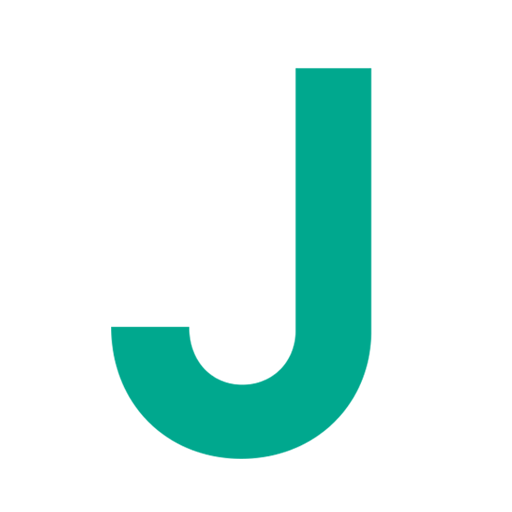
Janison
Janison is a leading edtech provider transforming the way assessments are delivered and experienced worldwide.





